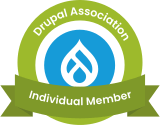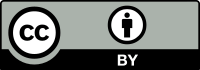Installing Ventrilo server on Ubuntu 9.10 (Karmic Koala)
Ventrilo is a VOIP server that let's groups of people talk to each other in real time. The free, non-commercial version allows up to 8 clients. This is plenty for me at the moment, but if you need more, you can look at TeamSpeak wich allows up to 32 (IIRC, you may need to double check the limits).
Ventrilo has instructions for installing on linux, but they are far from "complete." I hit quite a few blockers and it took just over 2 hours to get it setup and working correctly. The following instructions worked for me on Ubuntu 9.10, but I imagine they work fine for older/newer versions as well. Let's get started!
If you're running a 64bit version of Ubuntu, you must install the 32bit libs
# sudo apt-get install ia32-libs
Create a user for ventrilo to run under
# sudo useradd ventrilo
Download the linux version to your home directory (or another temp directory of your choosing), extract the files and change current directory to what we just extracted
# tar -xzf ventrilo_srv-3.0.3-Linux-i386.tar.gz
# cd ventsrv
Move the vent binaries to /usr/bin and make them executable
# sudo mv ventsrv/ventrilo_srv /usr/bin/ventrilo_srv
# sudo mv ventsrv/ventrilo_status /usr/bin/ventrilo_status
# sudo chmod +x /usr/bin/ventrilo_srv /usr/bin/ventrilo_status
Make a directory for the config files and then move them there. Give ventrilo user access
# sudo mkdir /etc/ventrilo
# sudo mv ventrilo_srv.ini /etc/ventrilo/ventrilo_srv.ini
# sudo chown -R ventrilo:ventrilo /etc/ventrilo
Make vent start when computer boots
- Copy the contents of attached ventrilo.txt to
/etc/init.d/ventrilo Make it executable and add it to boot sequence
# sudo chmod +x /etc/init.d/ventrilo # sudo update-rc.d ventrilo defaults
Test to see if it works
# sudo /etc/init.d/ventrilo start
You should see something like the following, where 21626 will be the process ID of vent server
* Starting VOIP server ventrilo
21626: old priority 0, new priority -5
[ OK ]
All that's left to do is edit your /etc/ventrilo/ventrilo_srv.ini to name your server and adjust some other settings (all of which are explained in ventrilo_srv.htm)
| Attachment | Size |
|---|---|
| 1.1 KB |